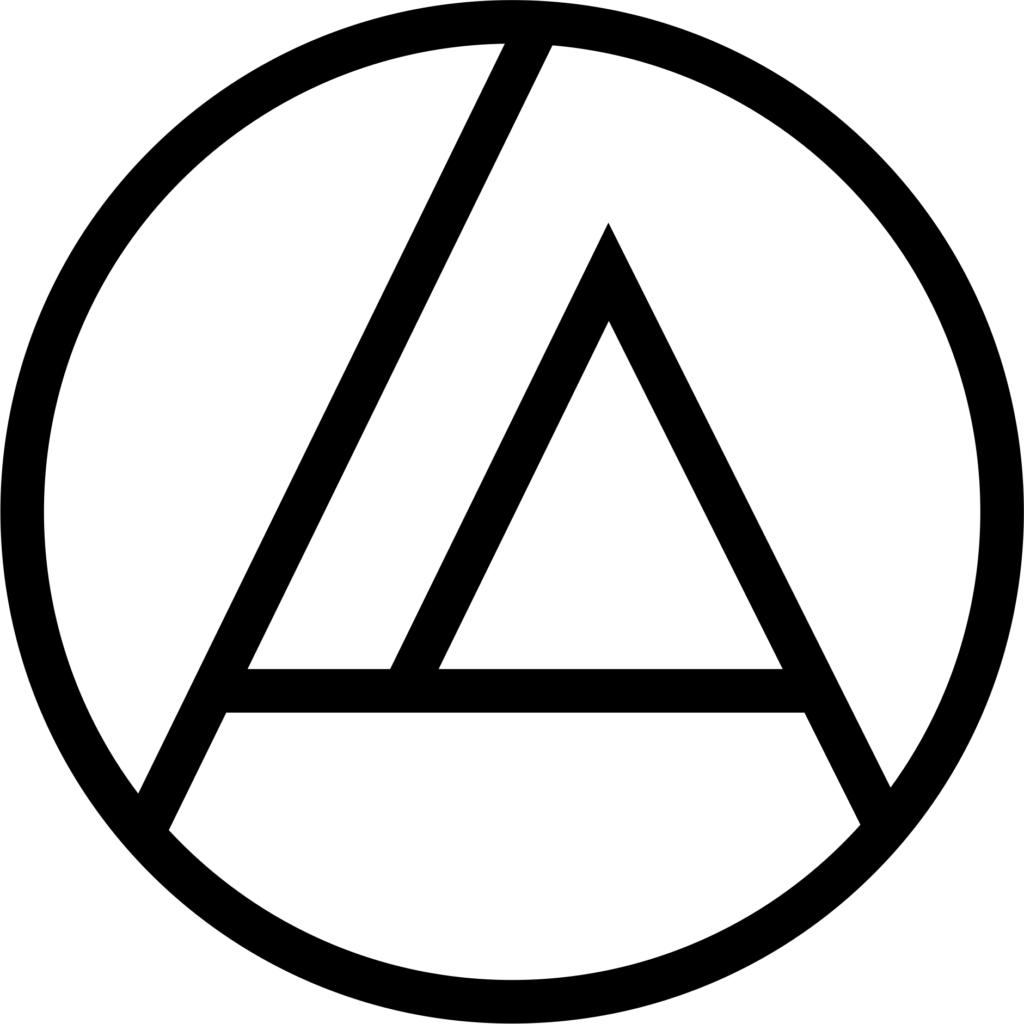User Guide
Welcome to the comprehensive documentation repository! This guide is designed to equip you with essential resources for effectively navigating and utilizing our application.
KEY FEATURES
- Simplified Camera Descriptions: clicking the camera icon from the artifacts, soils, units, or plan views/profiles activities auto-fills the description field
- Streamlined Data Entry: attributes from saved records auto-populate fields for new entries
- Clear Inputs: use the “Clear” option in the menu (top right) to quickly reset fields
- Template Assistance: fields like “Comments” include a “Template” option (paper and pen icon) for suggested information templates
- Autofill Functionality: fields offer an “Autofill” option (‘A’ with rotating arrows) to populate data from previous entries
- Adjust Pencil Width: customize pencil thickness in the “Palette” option (top right)
- Enhanced Guidance: icons like “Learn More” (question mark) provide insights into inputs and definitions
- Soil Autofill: matching a Feature Number or Stratum and Horizon combination autofill relevant fields
- Quick Access Tools: long-press tools to instantly open their “Create” record activity
PROJECT SETUP RECOMMENDATIONS
- Avoid repeating unit names within the same “Project Area” or “Site”
- Assign unique field bag number ranges to devices (e.g., Device A: 1–1,000, Device B: 1,001–2,000)
DOWNLOAD PROJECT
- Go to “Projects” activity
- Long-press the desired project
- Click the “Download” icon (top right) and confirm
DOWNLOAD IMAGES
- Navigate to “Projects” activity
- Open the menu (top right), select “Export Images”, and confirm
EXPORT FORMAT
- Tables: exported as “.csv”
- Graphics: exported as “.png” with detailed labels
- Images: exported as “.jpeg” with detailed labels
- Database: exported as “.db” with “backup”, “timestamp”, and “device id” labels
- Storage: saved in “Documents/ARC Field Agent” folder
TABLE STRUCTURE
- Each record includes:
- id: unique identifier
- device_create/device_update: device UUIDs
- date_created/date_updated: timestamps
- relationships: cross-table references via primary and foreign keys. Example: the “id_projects” column in “units” table relates to the “id” column in the “projects” table
IMPORT DATABASE
- Go to “Projects” activity
- Open the menu (top right), select “Import Database”, locate the file, and confirm (replaces current database)
IMPORT PROJECT RECORDS
- Go to “Projects” activity
- Long-press the desired project
- Open the menu (top right), select “Import Records”, locate the file, and confirm (adds or updates records as needed)
IMPORT IMAGES
- Go to “Projects” activity
- Open the menu (top right) and select “Import Images”
- Locate and select the desired images, then confirm the import
- Note: The image name and format must match the specifications in the “camera” table’s “filepath” column
DEGREES AND ACCURACY
- Accuracy: horizontal/vertical accuracy is at the 68th percentile, in meters
- Coordinates: latitude/longitude measured in degrees, minutes, and seconds
- Enable GPS capability (e.g., internal GPS, WiFi, module device, etc.)
DATABASE INFORMATION
- Records stored in SQLite
- Graphics saved as “BLOB” objects
- Images saved in non-visible app folders with timestamped filenames
USING ANDROID DEVICE ON WINDOWS PC
- Plug Android device into PC and enable necessary permissions (if any)
- ON PC (Windows 11): go to “Phone Link” and go through setup
- In “Phone Link“, navigate to “Apps” tab (top center) and open the “ARC Field Agent” application
CONVERT PNG TO POLYLINE
- In CorelDraw (2018)
- Select the image, navigate to “Bitmaps” > “Convert to Bitmap” and then click “OK”
- Select the image, navigate to “Bitmaps” > “Centerline Trace” and then click “Line Drawing…”
- Set “Trace Type” to “Centerline”, adjust “Smoothing” to your preference (e.g., 60), and then click “OK”
- Select the newly traced image, navigate to “Object” > “Shaping” > “Weld”
- Note: this process may result in two nodes, one on top of the other
- Tip: automate this process for multiple images with macros